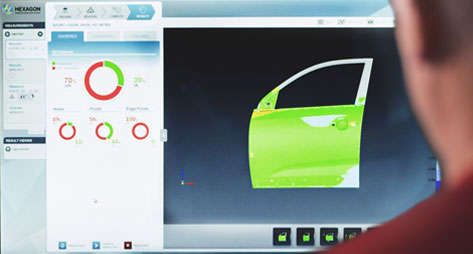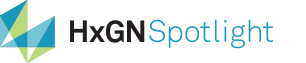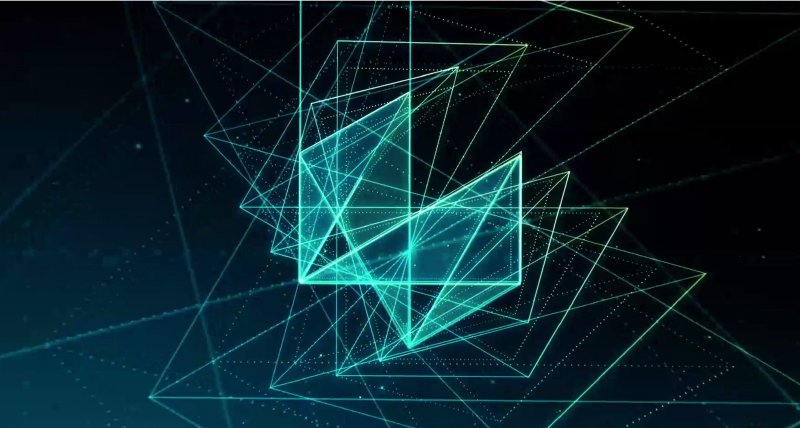BK: Welcome to HxGN Radio. My name is Brian. Thank you for joining us today. We are going to be talking about what’s new in the
Platform suite with the release of Power Portfolio 2018. I’m joined by Marek Brylski, Product Line Director for WebGIS products; Markus Holler, Product Line Director for GeoMedia Smart Client; and Vince Smith, Product Line director for Mobile products. Thank you all for joining.
MB: Good to be here. Thank you very much.
BK: All right. So, Marek let’s start with you. First of all, there were a lot of updates for WebGIS products for the 2018 release. Any specific ones you can highlight for us?
MB: Yes, sure. I’d like to mention a few that are important from my perspective. The first thing is, we have spent a lot of time working on improvements to the way we handle vector data in the browser on the Geospatial Portal side. We’ve done significant performance improvements on SVG file handling. So, with vectors, we can display more vector features now in the browser and much faster. It’s about 40 percent performance gain on the Geospatial portal side.
In the Consumer portal layout, we introduced vector data with highlights and tool tips. You know all the classical things of doing vector in the browser. All of that is introduced to the Consumer portal. The way to do it in the browser is vector tiles. That it’s the same technology that is used in M.App Enterprise and our other products. It was originally developed by people on Markus’s team in Vienna. I’m happy to have that great technology in our product.
In addition to this, we have done things like how we display feature properties, which is called GetFeatureInfo. We’ve done some scale band definition, so that you just display these feature classes where it makes sense. If we zoom out, some feature classes might disappear, so all that kind of thing about vector handling in the browser. Long story short, performance improvements in the Geospatial portal and a lot of new vector features on the Consumer portal layout.
Then the other thing that I would like to mention is the way we publish data to the web. It starts in GeoMedia Desktop. There is a tool called GeoMedia WebMap Publisher, and from there it goes to the web. In the previous releases, we used to have it with two steps: one was done on the desktop side, and the other part was done on the browser side. We have extended this workflow in the way that people can do all of it on the desktop side.
So, whenever they run the tool in GeoMedia Desktop and they publish to the web, everything is created automatically. A complete website. For those who know the details, important information and label configuration is also done automatically. This is called LRF files. We had to define it again on the website, but now it’s all done from the desktop: just a couple of clicks, one form, and a complete website is created for the user. So, those are the highlights from my side.
BK: Excellent. Markus Let’s talk about GeoMedia Smart Client. Tell us a little bit about the integration with the Windows 10 Geolocation API.
MH: Okay. We’re getting more and more requests from the field. People are asking to have an integration with the GPS to us. The main reason behind that is people are going out with their Windows tablets and just capturing information on the field. So, they want to get the best accuracy they can get from these kinds of devices. And this is the foundation to do more data capturing if it comes to editable information and so on.
Aside from that, we have also invested a lot in our OGC support in the product, which means it will now have the full support of WMS and WFS in the latest version of GeoMedia Smart Client. Last, but not least, most of the work was done in the background. So, we once again invested a lot of time and money in providing better stability of the product and getting more and more performance on it. So, I think people are really going to like our product and the new version of it.
BK: Good. Good. Very efficient and applicable, which is great. Well Vince. First of all, tell us about the quicker and easier offline workflows for mobile products.
VS: Sure Brian. With the 2018 release, we did spend a good bit of time on our disconnected workflows. Seems like everybody wants to be able to work in areas where there’s little or no connectivity. Couple of things that we’ve done with Mobile MapWorks Essentials and Mobile MapWorks Advantage is that they both can work offline now.
Anything you can do online can be done offline as well. So, that includes things like uploading of vector data, raster data, pictures, videos, PDF files, signature data types. They can now all be done offline and then uploaded. The workflows improved by the addition of a synchronisation service, and that allows our customers to get their data a little bit easier than in the past.
In the past, it was a little more of a convoluted workflow to have to move data around — but with a sync service you can initiate Mobile MapWorks either Essentials or Advantage and get the data from the server and get it installed directly on the device where it’s supposed to be. You can also implement, the disconnected workflows in lots of different ways in how you want to handle the data.
All that data is being managed around the GeoPackage. GeoPackage is the OGC specification for offline geospatial data storage, and you can actually put either your vector data or your raster data in the same GeoPackage. Or, you can separate them out.
Reasons you might want to do that is some of the data may be read-write, and some data may be read-only. You can implement certain policies, so that certain downloads of information can come. If the data is read-write, you may want to implement a policy that downloads it, say, every couple of hours. If the data is read-only, whether or not it’s vector or raster, you may just download it one time and never download it again. So, that makes it easier, makes it nice for our customers to be able to handle the data downloads whichever way they want.
The nice thing about that … that we did toward the end of the 2018 release, was in and around one of our customers. We did have a customer that came to us wanting to implement some offline workflows with Mobile MapWorks. Also a GeoMedia Desktop customer, and a large military customer. He wanted to be able to send some interns out in the field to do some inspections on some of the data he’s got in his enterprise database.
So, I had the luxury of having two different teams and put those two teams together, so to speak, so that they made this workflow a little bit easier. So, now with the 2018 release of both the GeoMedia Desktop and the Mobile product line for 2018, we have a workflow that integrates the two sets of products.
People who have GeoMedia who want to implement mobile workflows can use a GeoPackage data server in GeoMedia, write data out to a GeoPackage, and move that onto a tablet: an iOS or Android, or Windows tablet. Then perform some mobile workflows and then get that data back into the GeoMedia to the enterprise database to GeoMedia through that data server. So, that’s kind of a nice implementation we were able to achieve for 2018.
BK: Yeah, absolutely. How did the Mobile products integrate with Hexagon Smart M.App s?
VS: That would be our Mobile Alert product. And you know honestly, I probably ought to pass the baton over to my colleague here in front of me, Marek Brylski, because Marek basically took that initiative onto himself. I’ll try to do it a little bit of justice, but I’ll allow Marek to speak to it as well as he wants. But what we’ve done is right now with the Mobile Alert Subscription. All you need to do is go to the Smart M.App Marketplace and buy the product, Mobile Alert Configurator. Pay the subscription and you’re off and running. That configurator will allow you to set up Mobile Alert any way you want. You can define the area of interest. You can define your categories, and all the icons, the email notifications that you want – everything you need to set up a Mobile Alertsubscription is a Smart M.App application called Mobile Alert Configurator.
You can use that to redefine the data as well. So, if you want to change the email addresses, or update your categories, or change out an icon, that’s easy to do with the Configurator app. Nice thing is as soon as you make that update, everything installs and updates automatically. Just, out of the blue almost. Mobile Alert is an app that kind of morphs itself. So, as soon as you make the update and restart the app, all the changes that you made in the Mobile Alert Configurator are right there in front of you. So, that’s kind of cool. The other is Mobile Alert Viewer, the incident viewer. You want to speak to that?
MB: There are two Smart M.Apps. Mobile Alert Configurator is the one that you use to define it. Then the other one is Mobile Alert Viewer. Mobile Alert Viewer is a dashboard with the map and business intelligence widgets, all interactive, dynamic, and has a live feed from Mobile Alert backend from the cloud. You can see all these incidents in the map. You can hover your mouse and see a tooltip with a photo included in that tooltip. By using these business intelligence widgets, you can slice and dice the information looking for patterns. Like when people report certain types of incidents: where does it happen, more often, and all those kinds of things.
VS: You have bar charts. You can export to a report if you want as well.
MB: Yep, that is also a way to manage status. You are receiving a new incident coming into the database. And then as you work on it, you can change the status: received, in progress, closed.
Closed means somebody already took care of it. Then you can pull up reports in the form of CSV files for further processing outside if needed. Great stuff. I definitely recommend it.
BK: Good, good.
VS: But the bottom line for 2018 release of Mobile Alert Is that anybody that has a subscription can update the information themselves, and see all the changes immediately. There’s no need for us to get involved in anything that goes on as far as configuring the application. They make all the changes handle it themselves. Before, they had to come to us to make some of the changes. Now, they’re completely on their own.
MB: I think we should mention one other thing, which is, it’s one of our initiatives, what is called e-participation, part of a smart city initiative. E-participation means that you are in touch with the citizens in your city, or it could be somewhere else. It doesn’t need to be really in the city. These categories that are defined: it could be anything. We’ve got examples of people collecting information about dangerous places on a horse trail or reporting a toxic plant called giant hogweed and its locations to local government, because they are obliged to remove it.
Other examples are photo contests in the city. Plus, typical things like reporting potholes or wrong traffic signs. It’s everything that involves e-participation. People who report something to local government can be defined that way.
VS: It’s a very versatile app.
BK: Yeah.
VS: So again, anybody can define a set of categories that they want for whatever types of incidents or things they want to report on.
BK: That’s great, and also efficient to get things done Because, you know, you hear people are always talking about, oh here’s what I’m seeing … and whether it actually gets noticed or done, or if there’s some kind of a complicated process. So, that’s great.
Well of course for more information on that, please go to hexagongeospatial.com. You can learn all about this, and like you said, grab it. It makes a lot of sense. Gentlemen, thank you. Really appreciate your time today.
MK: Thank you very much.
BK: And of course, to listen to additional episodes and to continue to learn more about HxGN RADIO, go over to hxgnspotlight.com. Thank you very much for listening and have a wonderful day.